In order to install Speeco properly follow the instructions, otherwise the program may simply not work:
1. Make sure you have .NET Framework 2.0 already installed (Control Panel -> Add or Remove Programs -> Microsoft .NET Framework 2.0). If not, use the link below to download the file and install it on your computer. This package needs to be installed only once. When new version of Speeco is available you won't have to download and install .NET Framework 2.0 again.
2. If you haven't used any speech recognition software that relied on Microsoft SAPI 5.1 before, download the package and step through the installation procedure. As mentioned above, this installation takes place only once.
3. Download and install Speeco.
After you install Speeco its icon should appear on your desktop! Good luck!
Click on the link below to download the file:
- Speeco (2 MB, NEW 2008.11.12)
- SAPI 5.1 (42 MB)
- .NET Framework 2.0 (23 MB)
After the program starts for the first time it's necessary to choose the programs language. The term "programs language" applies only to graphic elements such as buttons or notifications and the built-in help. The voice commands are spoken using the US English language!
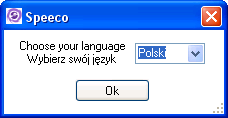
In order to bring the programs main window to the view right click the Speeco icon on your system taskbar (next to the system clock) and select Control Panel.

The main window consists of a part in which the programs help is constantly being displayed and a series of buttons and other controls, whose description can be found within the program itself.
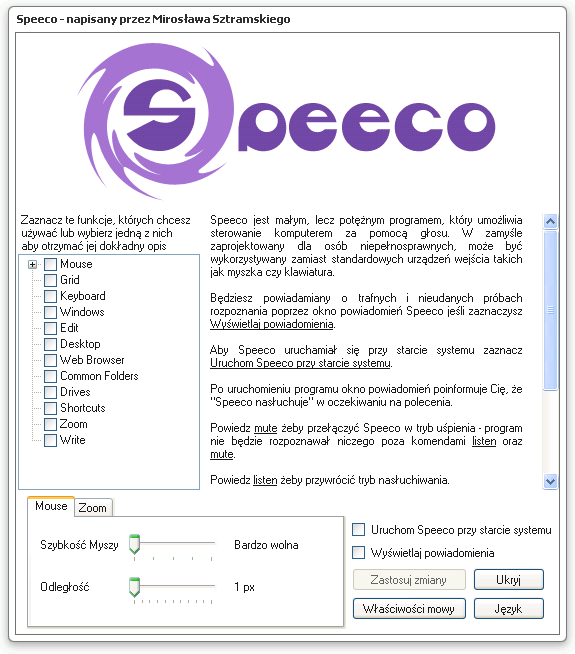
The first thing you should do when you run Speeco is to configure the microphone. To do this, select Start -> All Programs -> Accessories -> Entertainment -> Volume Control. In the Volume Control window, select Options -> Properties -> Record and check the field Mic. Then click OK and make sure that the mic (microphone) is selected and it is not muted (that is, that the volume is not set to a minimum).
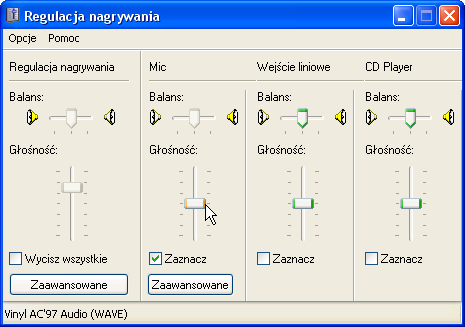
After doing the above, go to the Speeco main window and select Speech properties -> Configure the microphone. Follow the instructions there. After setting up the microphone Speeco should properly respond to your voice commands.

